When you post a video on Facebook with a premiere status, what does that mean? How is that different from a standard Facebook video?
These simple how-to instructions will get you on the right path!
First off, you need a video to post. Be sure to read our simple step-by-step instructions on how to shoot a video with your cellphone. It’ll get you started so you can test this out.
Once you have a video file ready, it’s time to learn about the Premiere option in Facebook.
What is a Premiere Video?
The concept of a premiere video is that it “becomes visible” at a specific date and time. Think of it like an award ceremony. Lots of people tune in at 8pm EST at a specific date to see it at its very first showing. They want to all be part of that initial showing. After that, lots of people can re-watch it endlessly. So the video is available long term for those later viewers. It has all the same features as a ‘normal’ video. Its special bonus is that it had the premiere launch when it very first was shown to the public.
You pre-load your premiere video ahead of time. Let’s say a video was going to go live on May 1 at 8pm. I could post the video into the systems on April 28th so everything was set. I could schedule it for a release time of May 1 at 8pm EST. I now have a URL I can send out to everybody letting them know where that premiere is going to be held. That means I can get a lot of publicity for that URL. People going to the URL will see the count-down clock of how long until the video is visible.
This makes it easier for people to all get to the video for its launch.
A Premiere Video lets people chat and talk about the video while it’s playing that first time. It makes the event a community event. And then, after that first playing, the video is available for anybody to watch and rewatch.
In order to set up a premiere video, you need the video to be complete. So be sure to look at our other how-do that talks about how to make the video in the first place.
Posting a Premiere Video on Facebook
Here are the steps for posting a Premiere video. Unlike posting a regular video, which is simply done as a traditional post, there are a few extra steps to putting a video live in premiere status.
First, on a computer, go to your main YouTube page. These examples use the BVAA Facebook fan / business page, but you can do this on a personal page as well. Look for a link for your video area. There might be a word “video” beneath your main banner. It might be hidden under the “more” tab. Different layouts have different options visible. Find that video area.
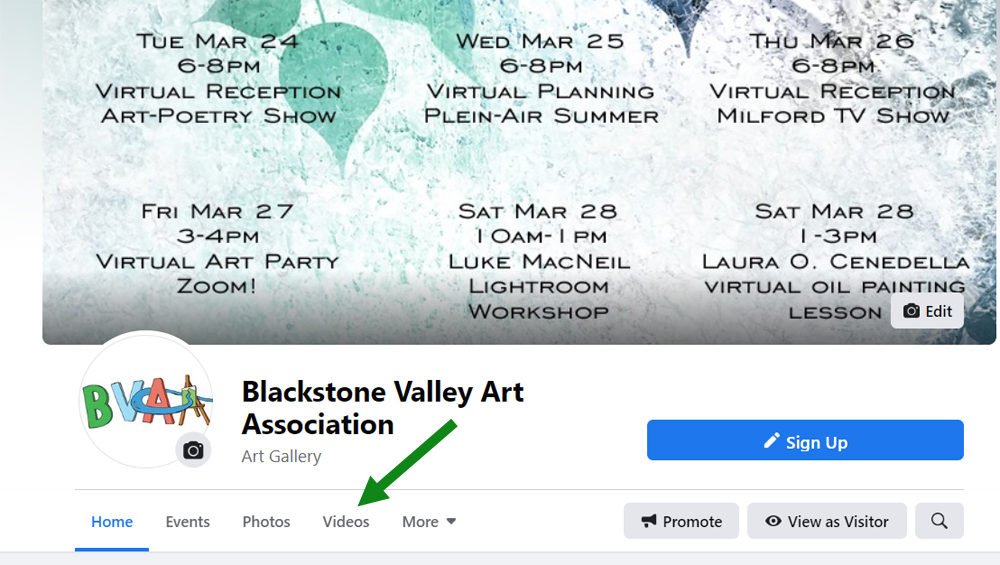
Once you’re in your video list, click the “…” area to get to the full video library listing.
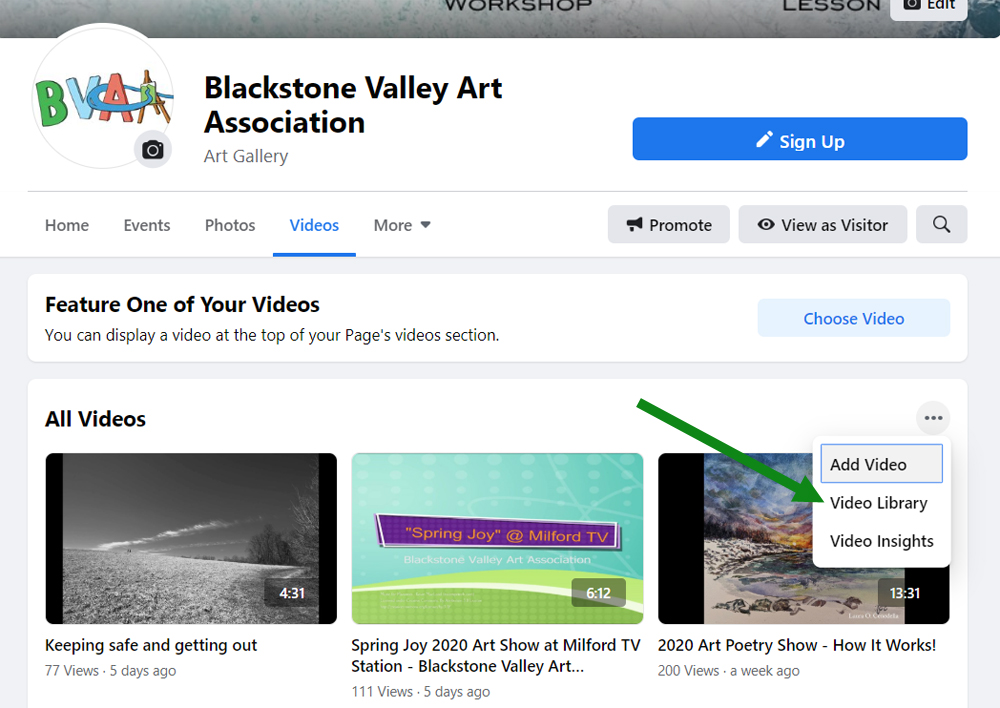
On your video listing page, you’ll see a summary of all of your videos and their views. Any video you ran initially as a ‘live’ video will have a little video camera icon in its status column. At the top, there should be a link to create a new premiere video.
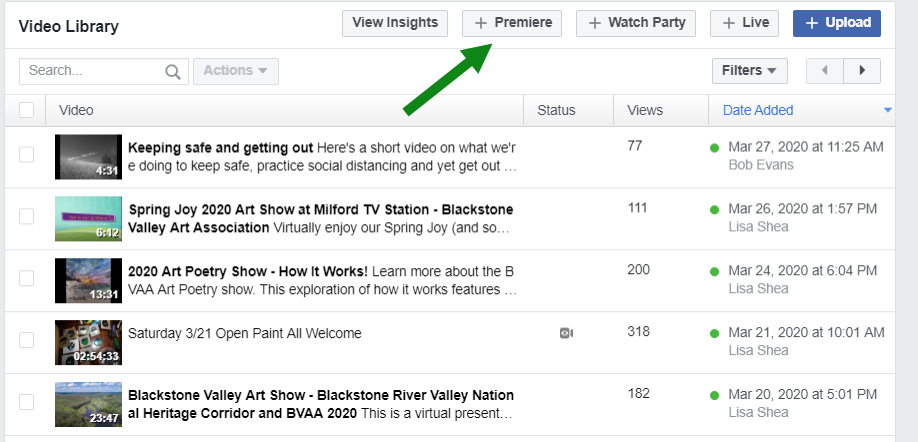
When you click that link, you’ll get a prompt to select your video on your hard drive. Browse to find your video, and start it loading up. While it is loading, you can edit its details.
On the first of the two tabs, put in a title that has key words so you’re found when people search on your topic. Have it be meaningful at the same time. The description can hold a more complete explanation about your video. Give it a few ‘tags’ – i.e. key words – to help it get found.
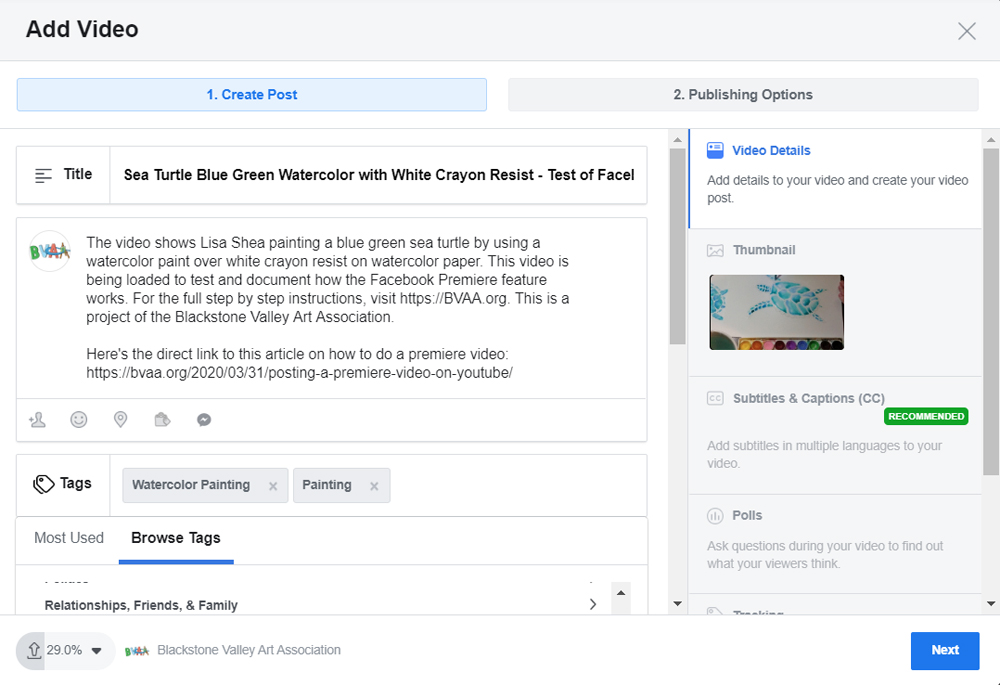
You can see in the lower left that this video is still loading.
Click ‘Next’.
This second page sets the premiere start date and time for this video. You can set any future date. YOUR VIDEO WILL TAKE TIME TO LOAD. Don’t try to do this at the last minute with only 10 minutes to spare. It could easily take the video a half hour to load in and then another 10 minutes after that for internal processing. Load your video up at least two hours ahead of time, to be ready for the premiere. This gives you time to publicize that the launch is coming.
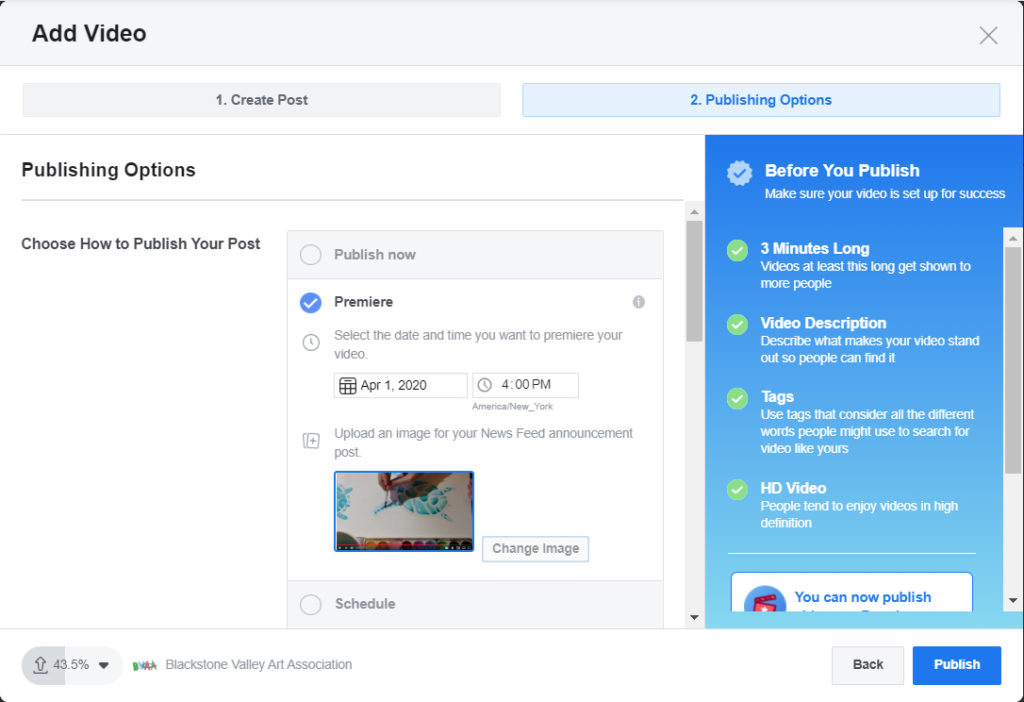
You can set a featured image to go with your premiere, if you want. If that’s tricky for you to figure out, don’t worry about that. You don’t need it. I just used a screenshot from the video.
You can ‘scroll down’ in both the left-hand and right-hand areas.
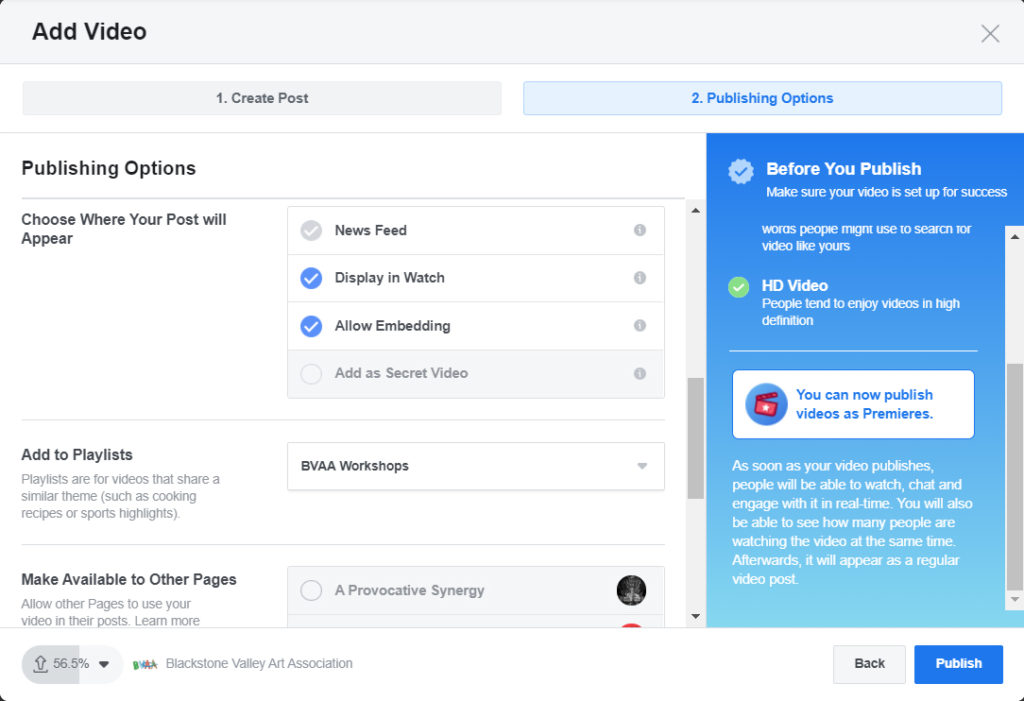
This area is ALL OPTIONAL. If you want to make playlists to organize your videos into groupings, you can do that. You don’t have to. If you want to cross-promote this video on other pages you run, you can do that, too. You don’t have to. All you need to set is that top-area date and time.
When you’re ready with these details, click PUBLISH in the bottom right.
Your video will continue loading and then processing until it is ready.
You’ll see an entry show up on your video listing, showing this video as preparing to be posted in a premiere state. In the status area there will be a “clapboard” showing this is a scheduled premiere event. If you point your mouse at that clapboard icon, a helpful note will show up saying “Scheduled premiere”.

When the video is processed and fully in the Facebook system, Facebook will make a promotional post for you, touting this upcoming premiere of your new video. It’ll have the launch date in red beneath the image you chose to represent your video. It’ll show your description and title. It’ll encourage people to come watch the video during this special premiere period.
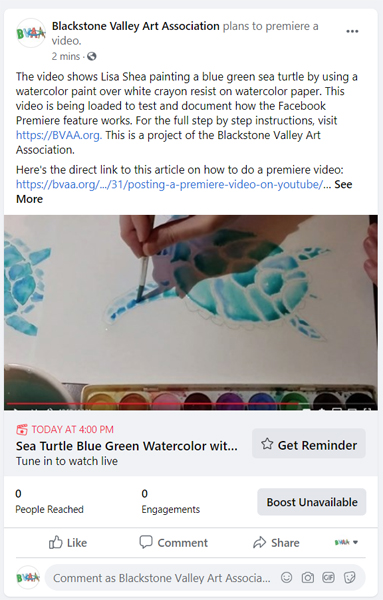
This right here is a key benefit of the premiere system. You now have a promotional post you can share, share, share with family and friends. They can share it for you. This promotion can be seen by thousands of people. Everyone will be reminded by Facebook it’s coming up, encouraged to attend, etc. etc. It becomes an “event”. People know exactly where to go to see the video at that launch date and time.
Note that the text under the image says “Tune in to watch live”. That’s a bit confusing, and both YouTube and Facebook have this same issue. The video is NOT LIVE in the sense of the artist being there, live, doing the actions. It is a pre-recorded video. I suppose the viewer is watching the premiere “live” as it premieres, but that is a confusing way of expressing it. Just know, as an artist, that you are NOT live in this situation. This is a pre-recorded video you posted and is all set. The only component of this that you do live is that you can chat live with guests in the comment area while the video is running on this very first premiere launch.
When the premiere starts, every link to the video now changes to have a watch live button. The screen area itself says that the premiere is live. Again, to clarify, YOU ARE NOT LIVE. The video is running. I know it’s confusing.
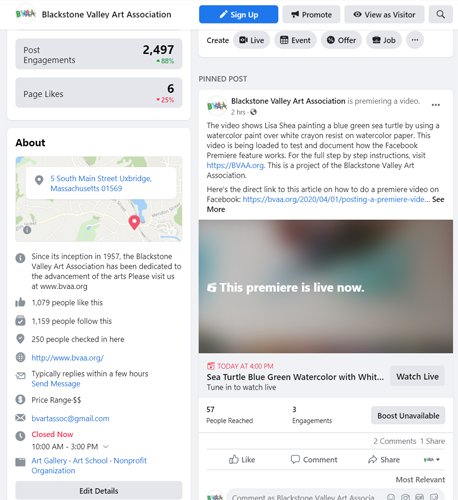
This is the view from someone watching the video. It says in the top area that this is a PREMIERE. Note that there is no sense at all of how long this premiere is going to last. So it’s a good idea to mention to people how long this is going to go on for.
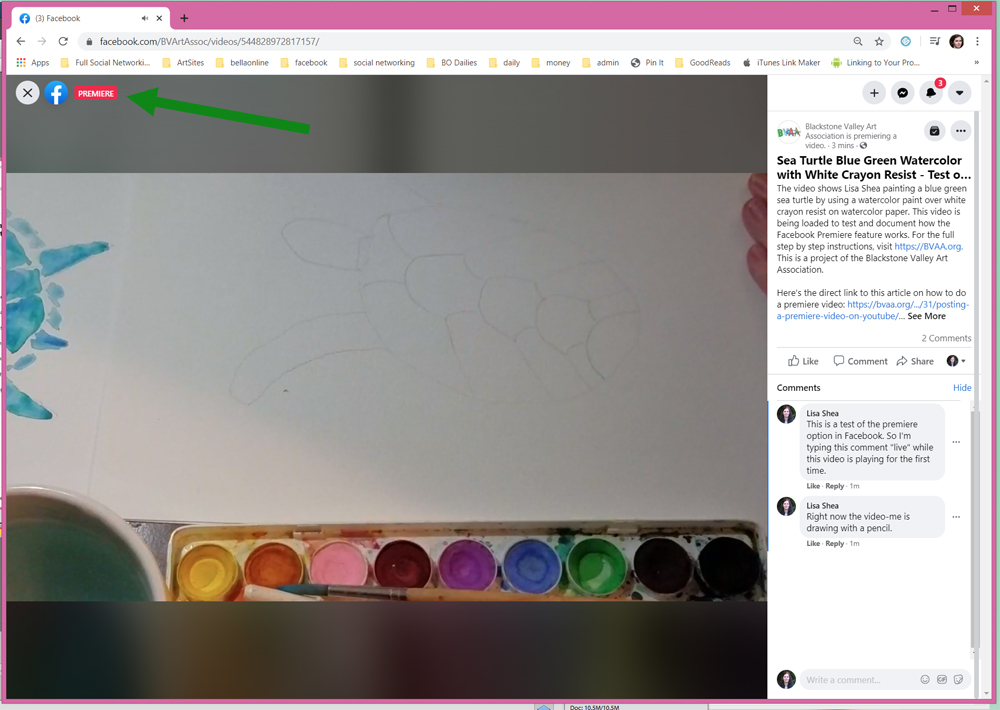
People can comment while the premiere is running. All of those comments are saved with the video, so people watching later can see them.
This premiere was run on the BVAA page. I shared it to my personal Lisa Shea page to let family and friends know it was going on. Here is the post on the Lisa Shea page. Note how it also lets people the video is now in its premiere state and can be watched.
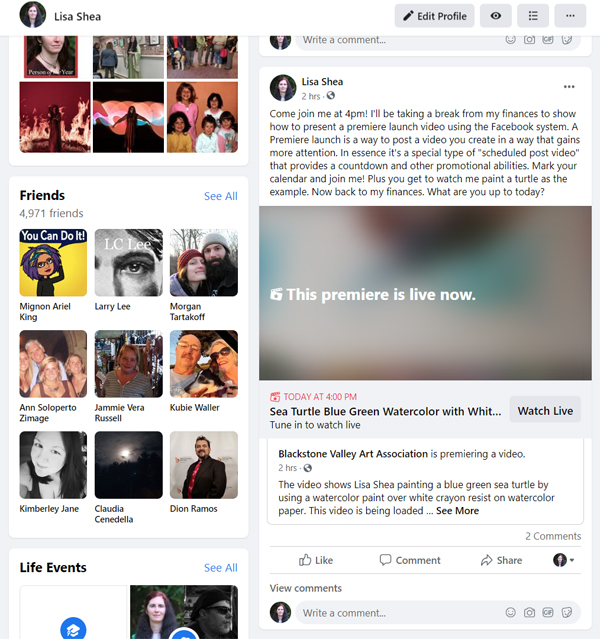
This is further in the premiere process. The turtle is still being painted. You can see the comments being made on the right-hand side. It still says in that top left area that this is a PREMIERE.
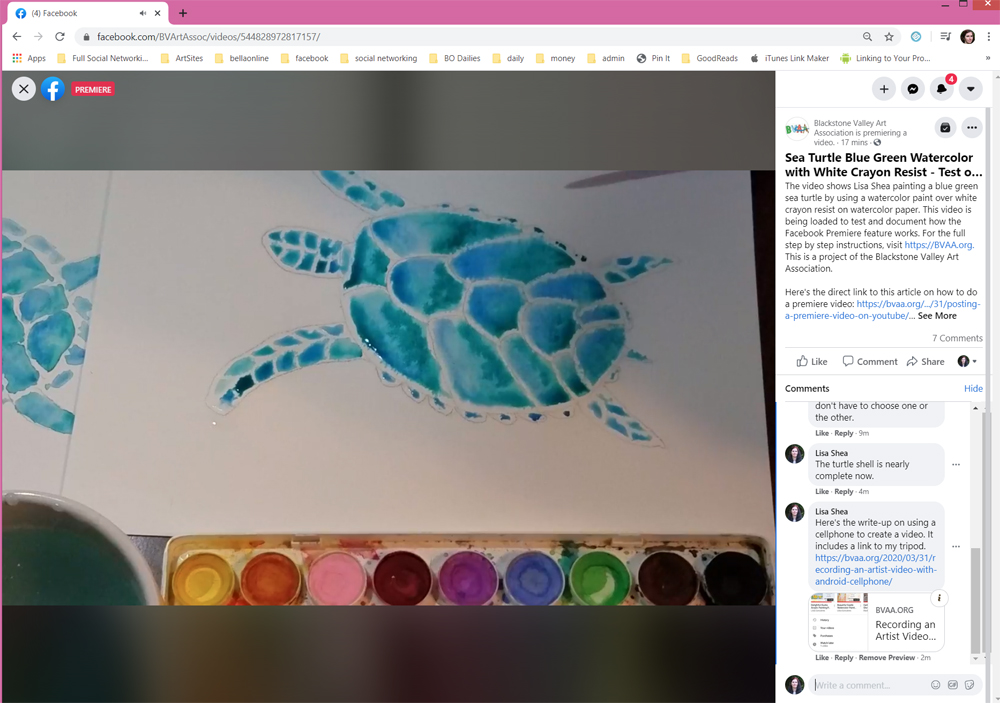
Then the video ends. It just stops. It doesn’t “tell you” the video is done. The PREMIERE red alert in the top left goes away, but that’s it. So it’s good to have something in your video itself saying goodbye or such.
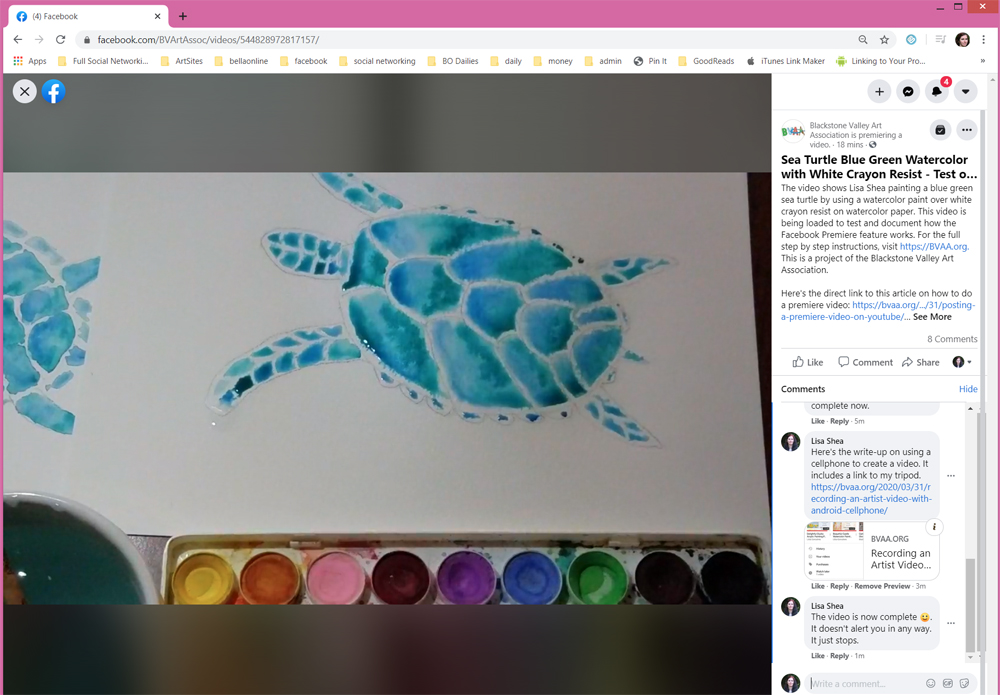
Now that the PREMIERE aspect of this video is done, the video acts like any other video in your library. There’s now a post in your timeline about this video including all the comments made during that premiere session.
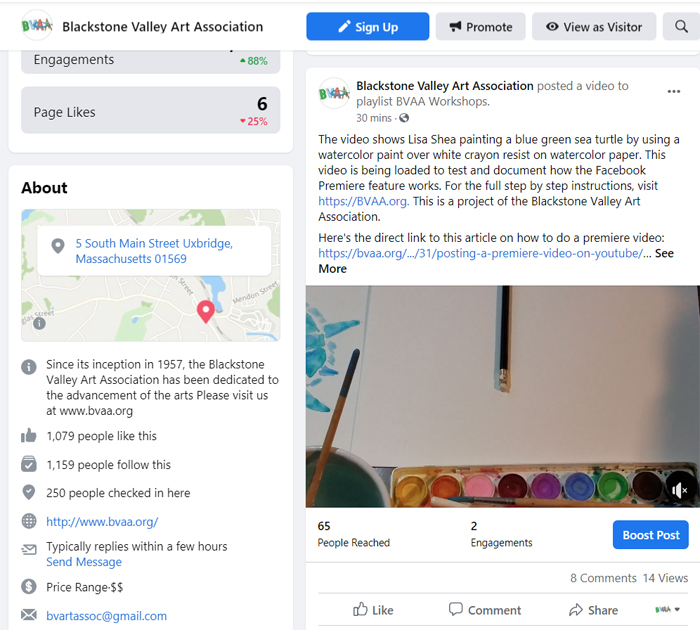
If you go to the videos associated with the BVAA account, this video is now simply one of those videos, available for watching.
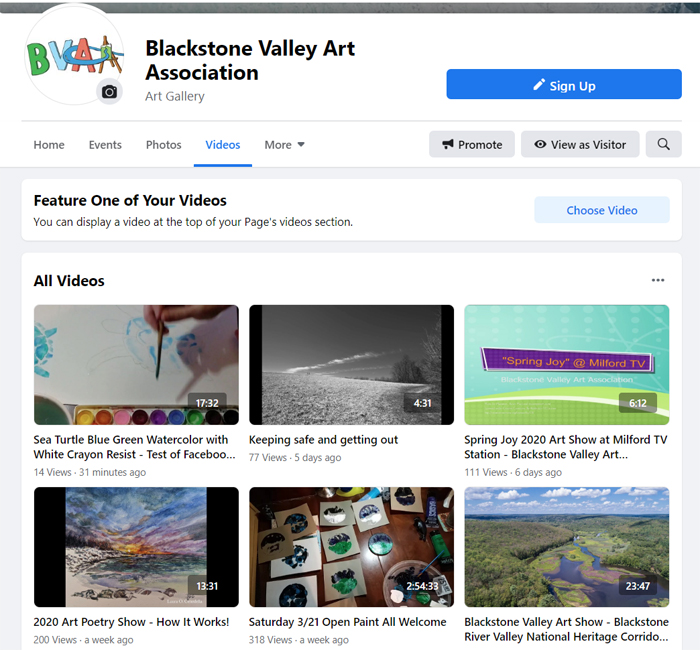
Ask with any questions.
Be sure to also read about how to post your video as a Premiere video on YouTube. It’s good to have your video in both systems, to reach both audiences.
As a note, there is video editing software created by Adobe called Adobe Premiere. That is wholly separate from the concept that YouTube and Facebook have of “launching a video as a premiere”. They just happen to be the same name.
Too much information. Needs to be in an outline format i.e., 1. Black, bla, bla 2. Bla, bla, bla. Etc.
The links you hane in your explanation to sample videos don’t always work.
I am trying to schedule a Facebook premiere for a storytime for the library where I work. Facebook tells me my premiere video was successfully scheduled to premiere next week, but when I look at the “scheduled posts” tab, it doesn’t show up. Any advice?
You’re making a video entry. That is not a post. It’s a separate thing :). If they put the exact same thing in two places it would just cause all sorts of confusion. So you edit videos in the video location and posts in the post location.
Same here found any solution?